(Fixed) Tesla Phone Key Not Working (10 Reasons With Solutions)
With the Tesla phone key, you can lock/unlock, start your car, and even summon it without taking out your traditional car key.
However, there may be times when your Tesla phone key not working, leaving you feeling frustrated and confused.
So why is your Tesla Phone key not working? Your Tesla phone key may not work if your phone is in Airplane mode. Bluetooth connection, outdated Tesla app, and settings misconfigurations can also be the reasons for this problem.
In this blog post, I will discuss some problems with why your Tesla phone key might not work and provide simple solutions to get it working again.
Top 10 Reasons the Tesla Phone Key Not Working With Solution

1. Bluetooth Is Disabled on Your Phone
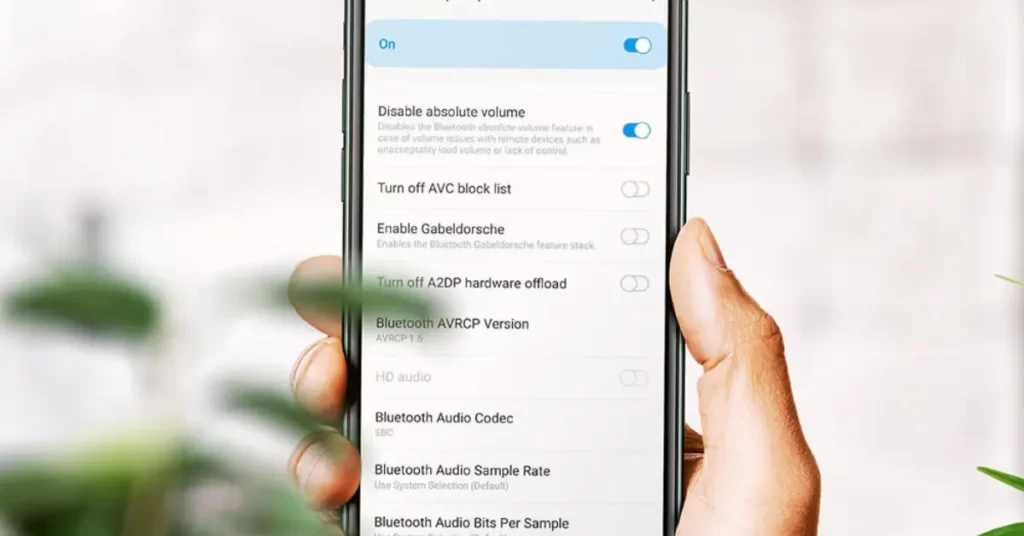
A frequent cause of the Tesla phone key not functioning is the deactivation of Bluetooth on your phone.
Before exploring other possible problems, make certain that your phone’s Bluetooth functionality is turned on. To confirm this, follow these steps:
- Access your phone’s settings.
- Locate and tap on the Bluetooth option.
By performing these actions, you will be able to verify whether Bluetooth is turned on or not.
Once you confirm that your Bluetooth is on, try to reconnect your phone to your Tesla. This should solve the issue.
You Can Read About Top Innovations in Smartphones Tesla Pi Phone
2. Physical Obstruction
Another reason your Tesla phone key may not work is a physical obstruction between your phone and your car.
Sometimes, your phone may not be in range, or an object may block the Bluetooth signal. To fix this issue, simply move closer to your Tesla or remove any obstacles in the way.
3. Outdated Tesla App on Your Phone
If your Tesla phone key still isn’t working, it may be due to an outdated Tesla app on your phone.
To ensure you’re using the most up-to-date version of the Tesla app, please follow these steps to download it from either the App Store (for iOS) or Google Play Store (for Android):
- Open the App Store or Google Play Store on your device.
- Search for “Tesla” in the search bar.
- Locate the Tesla app from the search results.
- Check that the app version is the latest one available.
- Tap the “Update” button to download.
Regularly updating the Tesla app lets you enjoy the newest features, improvements, and security enhancements Tesla provides.
4. The Phone’s Airplane Mode Is On
If your Tesla phone key is still not working, it may be because your phone’s Airplane Mode is on. Enabling Airplane Mode turns off all wireless connections, including Bluetooth.
Ensure your phone’s Airplane Mode is turned off, and try connecting to your Tesla again.
Also Read: Tesla Phone vs iPhone
5. Settings Misconfiguration
Your Tesla phone key may not work due to misconfiguration settings.
To fix this, go to your Tesla app and click on the ‘PHONE KEY’ section. Ensure that ‘Unlock with Phone Key’ and ‘Start with Phone Key’ are enabled.
If they are not, the settings may have been accidentally changed, causing the phone key to stop working.
6. Tesla Pi Phone Key Setup Failed
The Tesla Pi phone app is the primary tool for managing your Model S, Model X, or Model 3. If the phone key setup process fails, the app may not detect your car, or the Tesla phone key may not unlock your car.
To fix this issue, try deleting the phone key from the app and follow the instructions to set it up again.
Make sure you have a stable internet connection and up-to-date software.
If the problem persists, try restarting the app or restarting your phone. That should be enough to get your phone key up and running again.
7. Interferences from Other Devices
Interference from nearby devices like Bluetooth speakers, other smartphones, or wireless headphones may also cause connectivity issues with your Tesla phone key.
Interference can be caused by nearby devices using the same frequency as your phone key, causing a signal conflict.
In such cases, you can disable Bluetooth or wireless connectivity on other devices or move away from the interference source. After that, you should be able to unlock your Tesla successfully.
8. Battery Drain
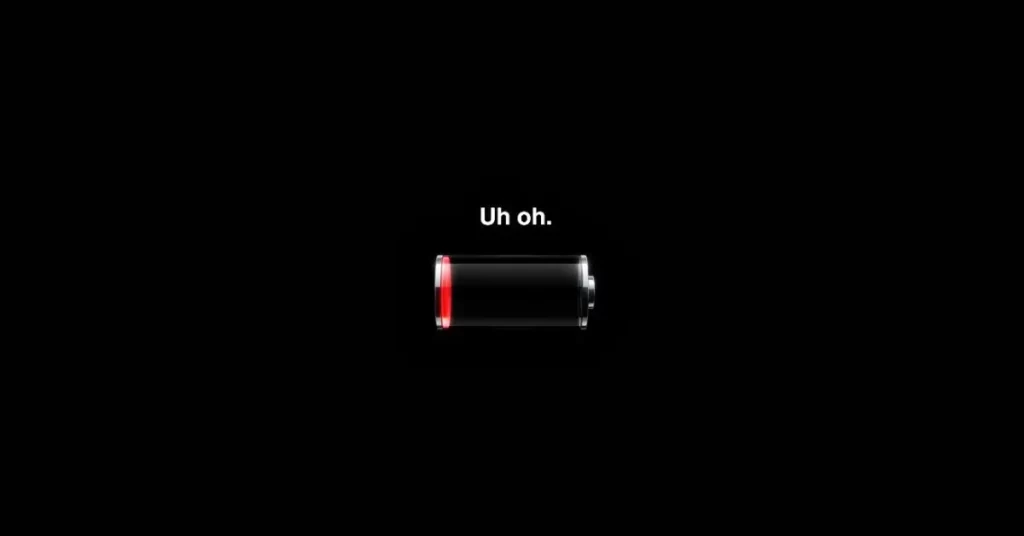
The functionality of Tesla phone keys depends on your phone’s battery to establish communication with your car.
If your phone’s battery is low on power, it might struggle to establish a secure connection with your car.
To resolve this problem, just recharge your phone to guarantee adequate battery life.
Maintaining a steady internet connection is crucial for creating a secure link between your phone and vehicle.
Read Also: Tesla Phone vs iPhone
9. Hardware Defect
If your phone key still doesn’t work after the above steps, there could be a hardware defect.
Check your phone’s warranty and see if it covers manufacturer defects. If it does, you may be able to get your phone repaired or replaced.
Alternatively, you can use someone else’s phone to see if the problem persists.
10. User Error
Finally, the reason your phone key may not be working could be as simple as a user error.
Check if you have the correct login information, have given the necessary app access permissions, or have accidentally blocked the app’s notifications on your device.
Ensure you follow the proper procedures to unlock or lock your Tesla with your phone key.
How to Use Tesla Key Card?

The Tesla key card serves as a substitute for the conventional key fob or metal key typically provided with most vehicles.
Its sleek and compact design allows for effortless storage in your wallet or bag.
Simply tap it against the pillar behind the driver’s door, and the car will unlock. After entering, position the key card on the center console and press the brake pedal to initiate the car.
If you accidentally leave the key card inside the vehicle, there’s no need to fret; the Model 3 will automatically unlock once it detects the driver’s phone within the car.
Read Also: Tesla Phone vs iPhone
Frequently Asked Questions (FAQs)
How to Use Phone as Key for Tesla Model S?
To utilize your phone as a key for a Model S, adhere to the following instructions.
Initially, confirm that your phone is linked to your car’s Bluetooth and has the Tesla app installed.
Launch the app and choose “Controls” from the lower menu. Subsequently, tap “Unlock,” and the app will request that you place your phone near the center console.
As soon as your phone is recognized, the vehicle will unlock.
Why is Tesla Not Unlocking with a Phone?
If you’re having difficulty using your phone as a key, there are several things you can try.
First, make sure your phone is charged and has Bluetooth turned on. Next, ensure that the Tesla app has access to your location services.
If these basic troubleshooting steps don’t work, reset your phone’s Bluetooth settings or restart your car’s touchscreen.
How Does Tesla Phone Key Work?
The Tesla phone key uses Bluetooth Low Energy (BLE) technology to communicate with your car.
When your phone is in range of your car, it sends a signal to the car’s computer, unlocking it.
The phone key lets you remotely monitor and control your car through the Tesla mobile app.
Conclusion
It is evident that various factors can cause your Tesla phone key to malfunction. Ensure that your phone’s Bluetooth is activated and you are near your Tesla.
If the issue remains unresolved, proceed with the additional steps mentioned earlier.
By following these guidelines, you can swiftly diagnose the issue and restore your phone key’s functionality. Should the problem continue, contact Tesla’s customer support for additional help.






